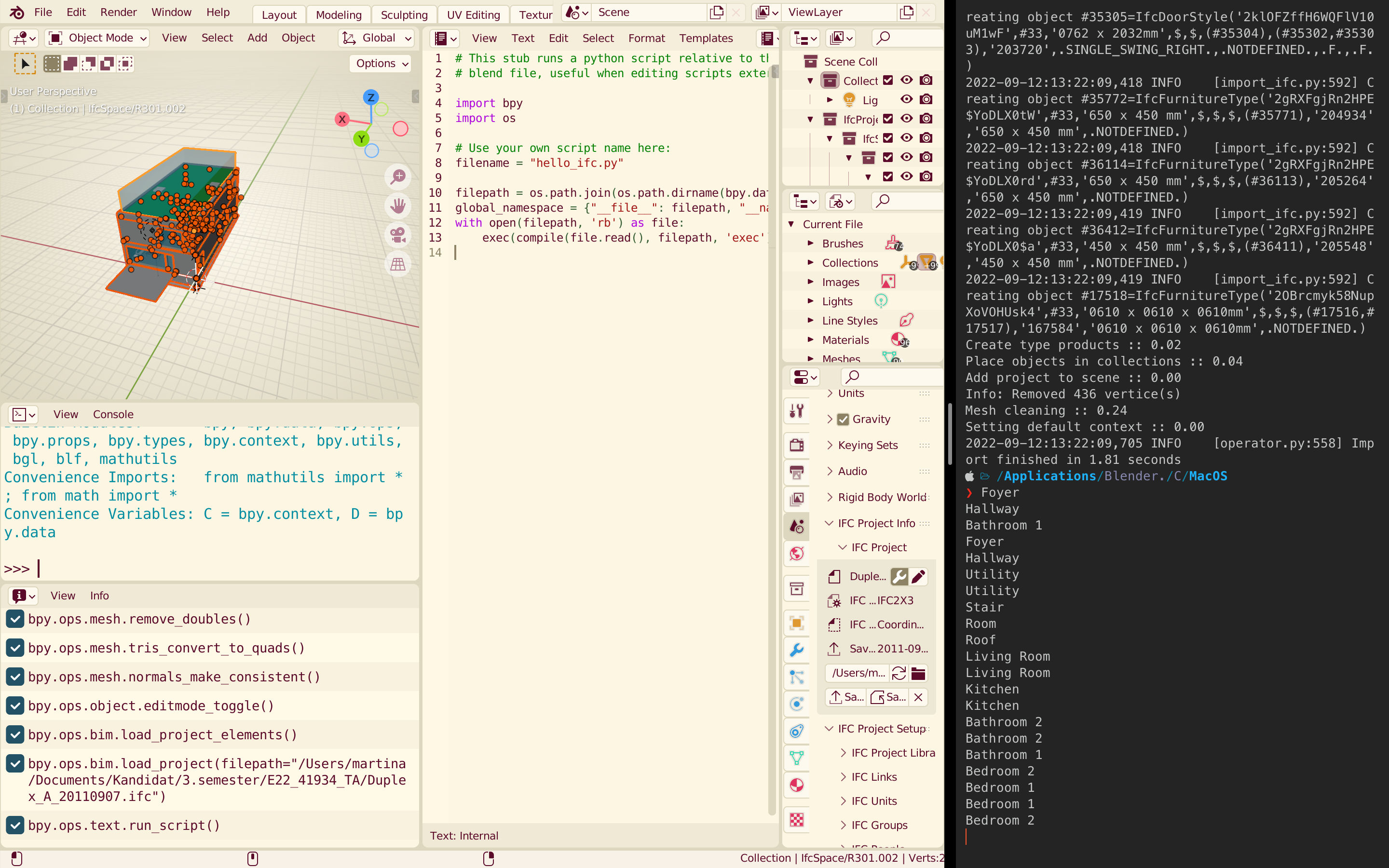How to run an external script in Blender#
To view outputs of your file#
The outputs (eg. print statements) of your file won’t show in the Blender console. They are output to the system console (your computers terminal/command prompt).
Windows#
On Windows you can open the system console by simply clicking “Window -> Toggle System Console”
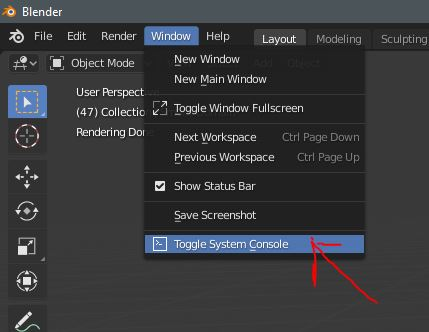
MacOS/Linux#
On MacOS or Linux systems you have to run Blender from the terminal to be able to see outputs.
Open your terminal and navigate to Blender location. This will typically be at
/Applications/Blender.app/Contents/MacOSGo to this location with the command
cd(change directory) as:cd /Applications/Blender.app/Contents/MacOSRun Blender by typing:
./BlenderBlender will open up as normally. Now, whenever you run your script, the outputs will be shown here.
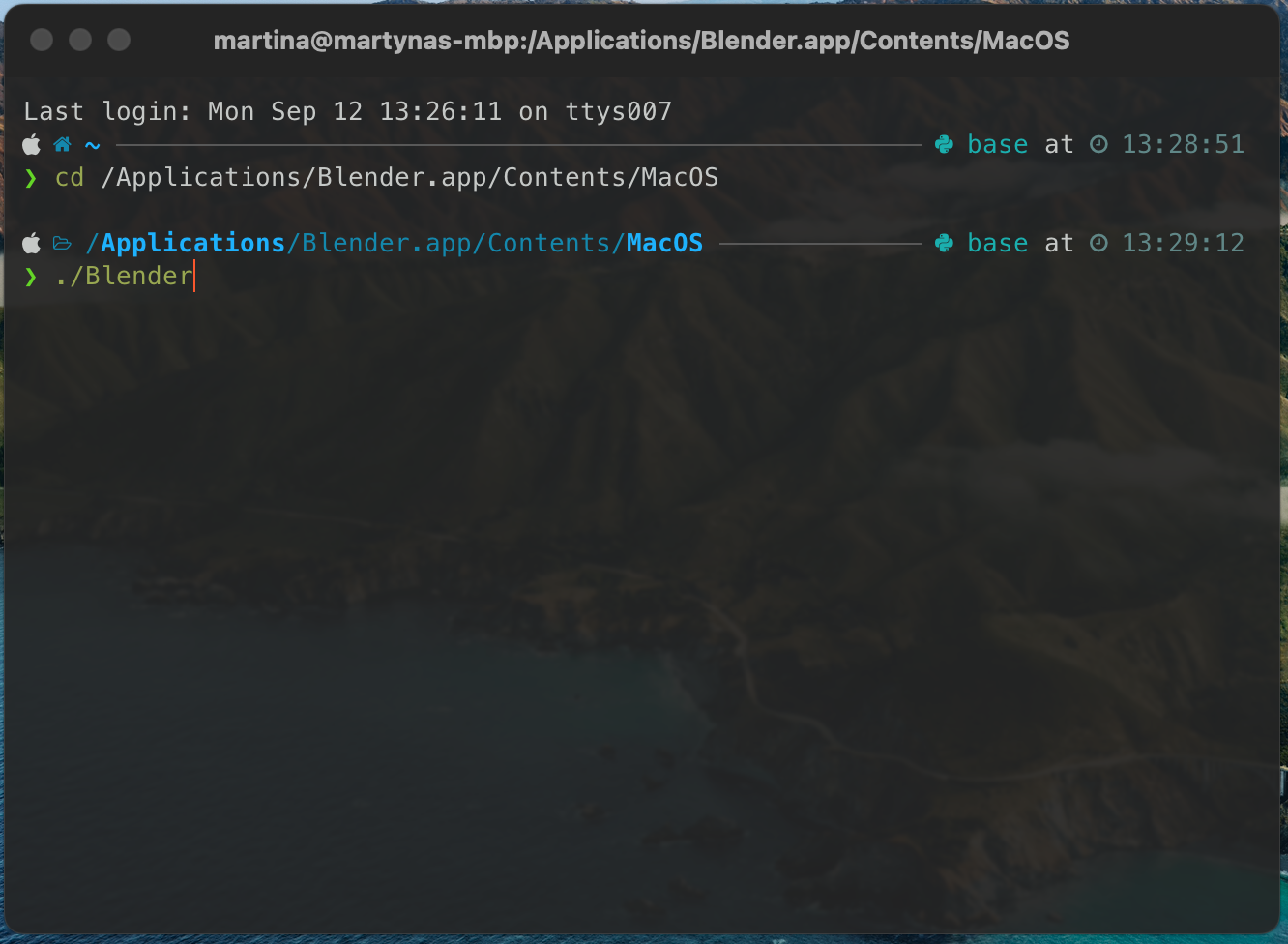
Running an external script#
Open Blender (either normally or through a terminal) and make a new ‘text’ window.#
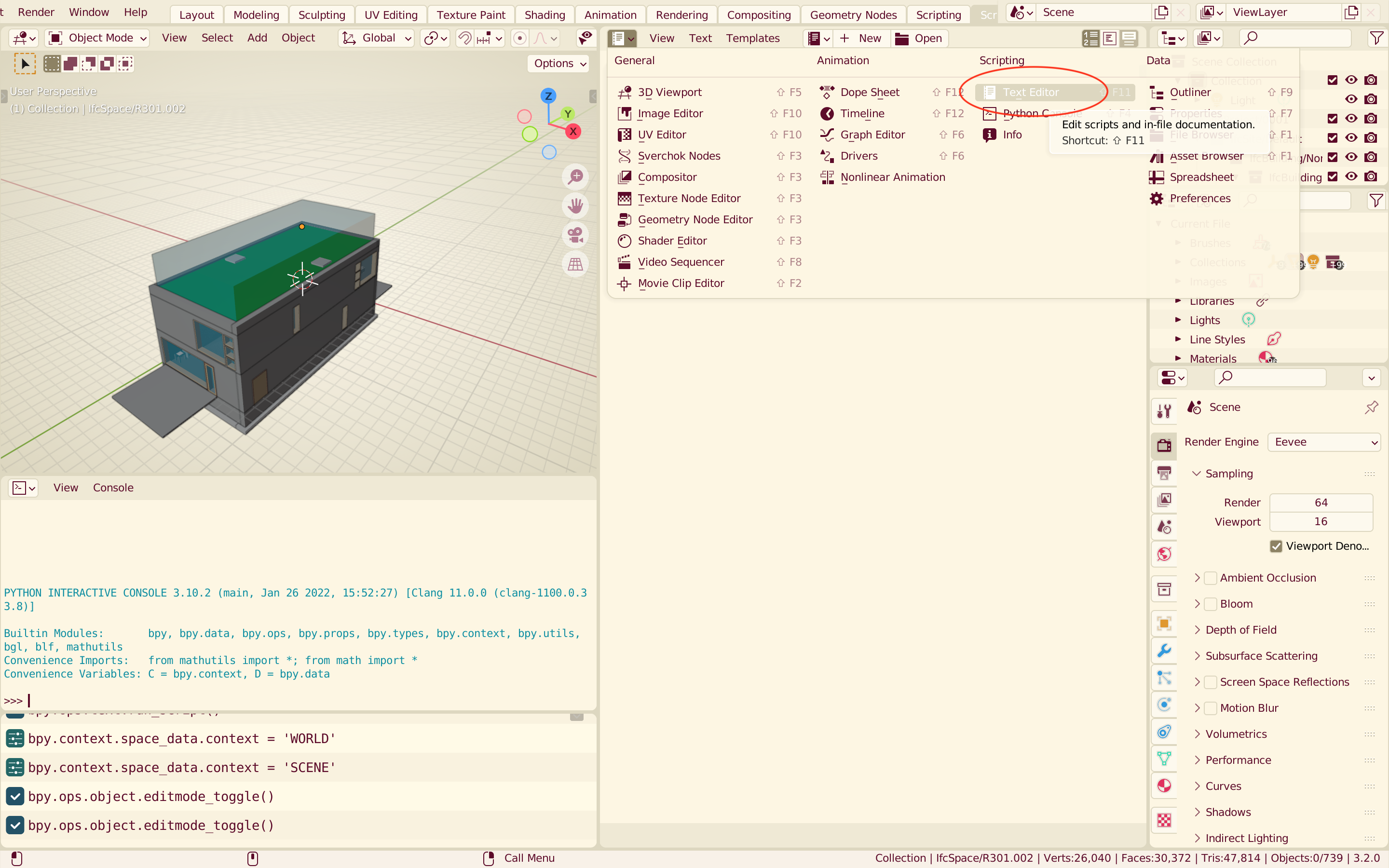
(A) If you want to use the IFC model through in Blender#
Load it with BlenderBIM#
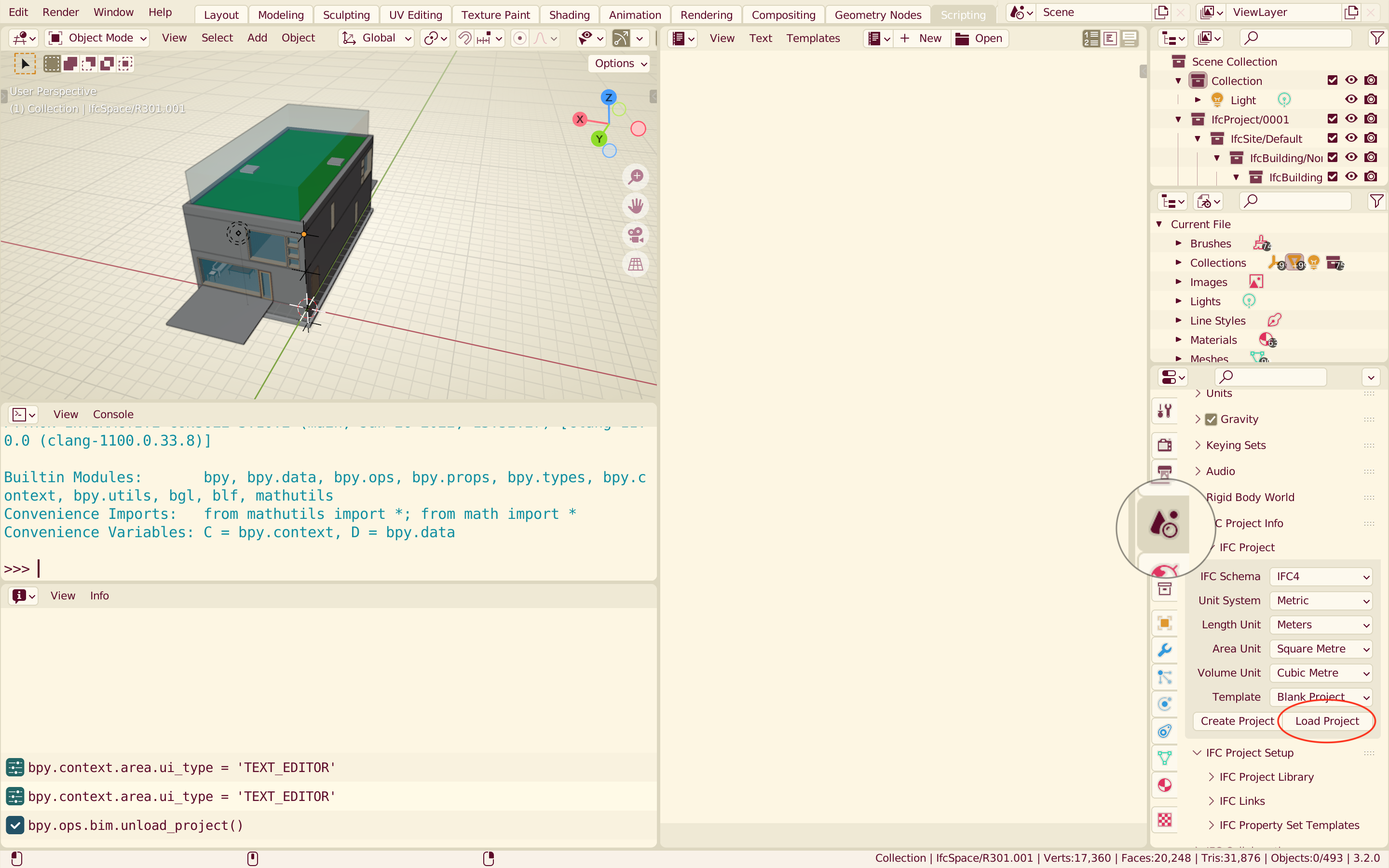
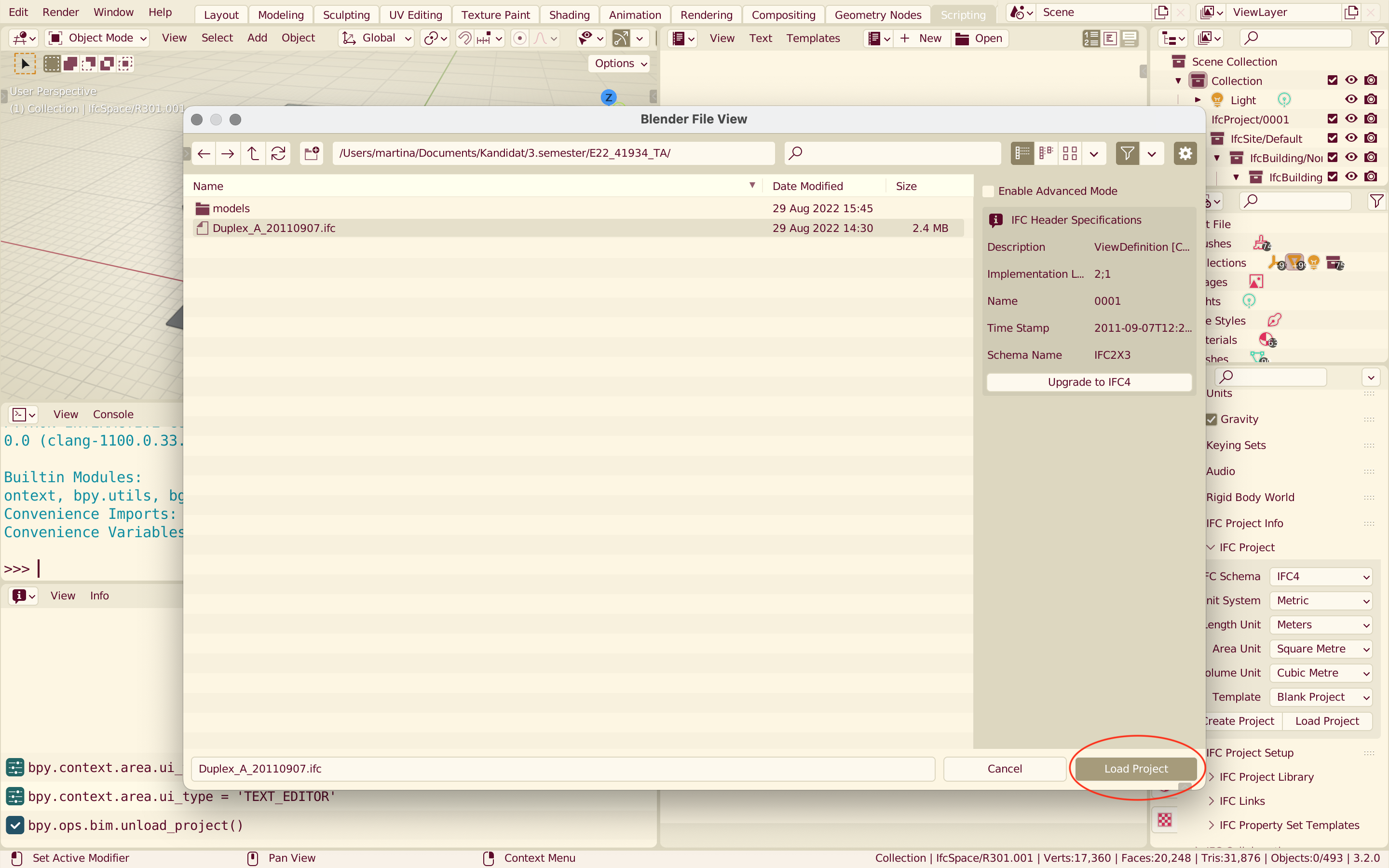
Test file#
Make a new
hello_ifc.pyfile and place it in the same directory as your blender file.
# IF YOU'RE USING THE IFC MODEL LOADED IN BLENDER
from blenderbim.bim.ifc import IfcStore
file = IfcStore.get_file()
spaces = file.by_type("IfcSpace")
for space in spaces:
print(space.LongName)
(B) If you want to use another, external IFC model#
Place both the IFC model and a new
hello_ifc.pyin the same directory as your blender file
Test file#
# IF YOU'RE ANOTHER, EXTERNAL IFC MODEL
import ifcopenshell
import bpy
import os
modelname = "Duplex_A_20110907.ifc"
modelpath = os.path.join(os.path.dirname(bpy.data.filepath), modelname)
file = ifcopenshell.open(modelpath)
spaces = file.by_type("IfcSpace")
for space in spaces:
print(space.LongName)
Open template for external scripts#
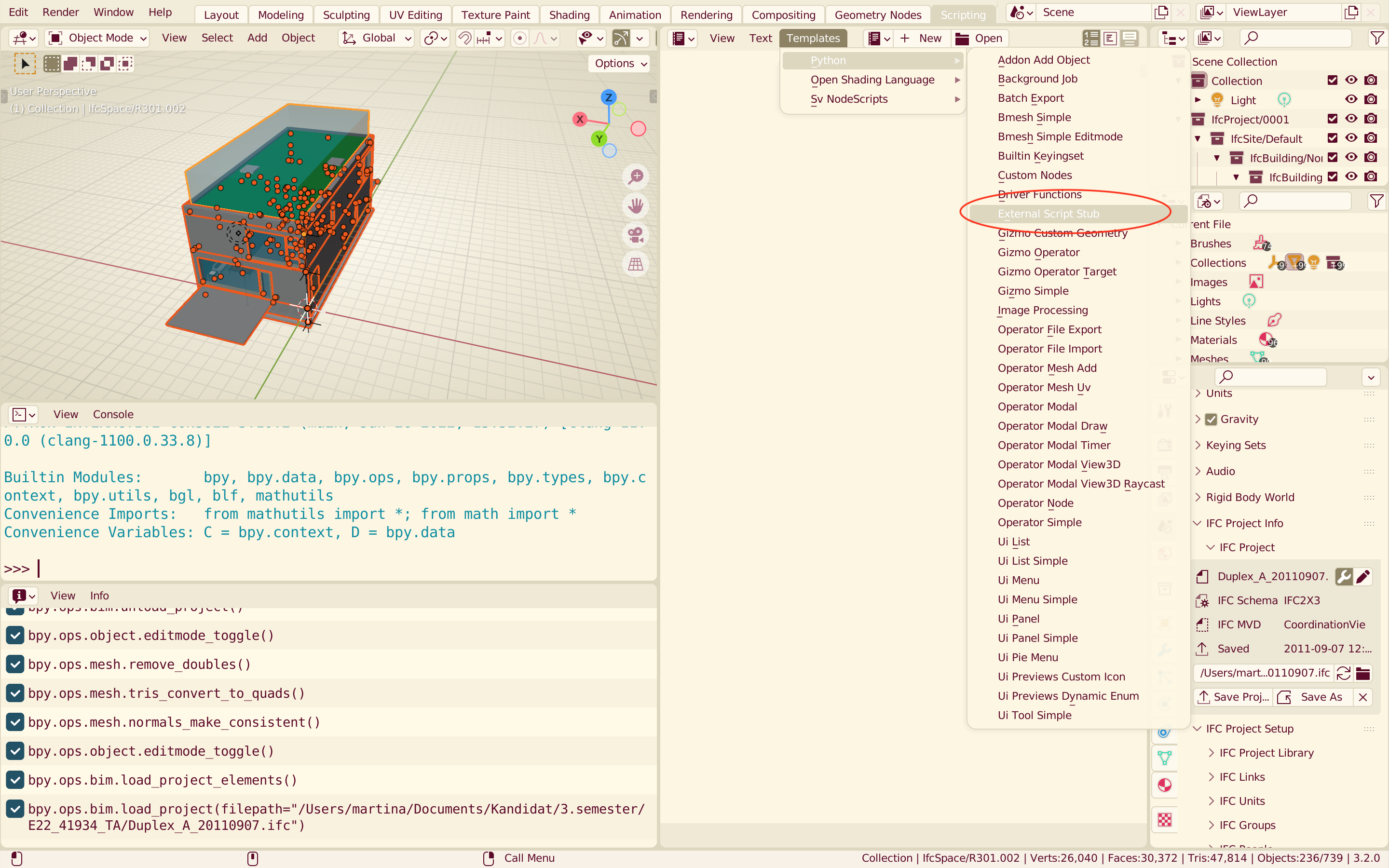
Change filename to your file name (eg. “hello_ifc.py”)#
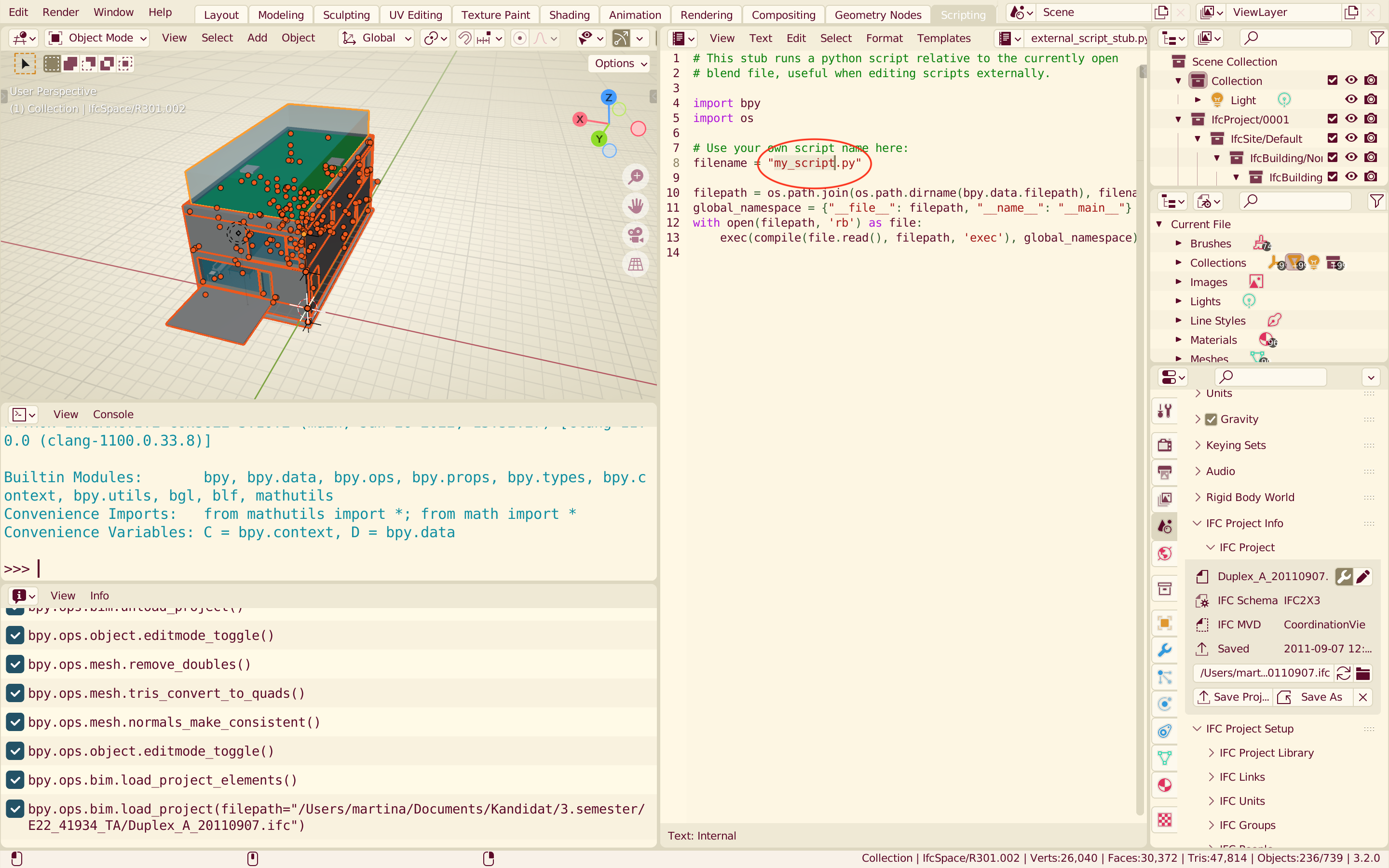
Run your script#
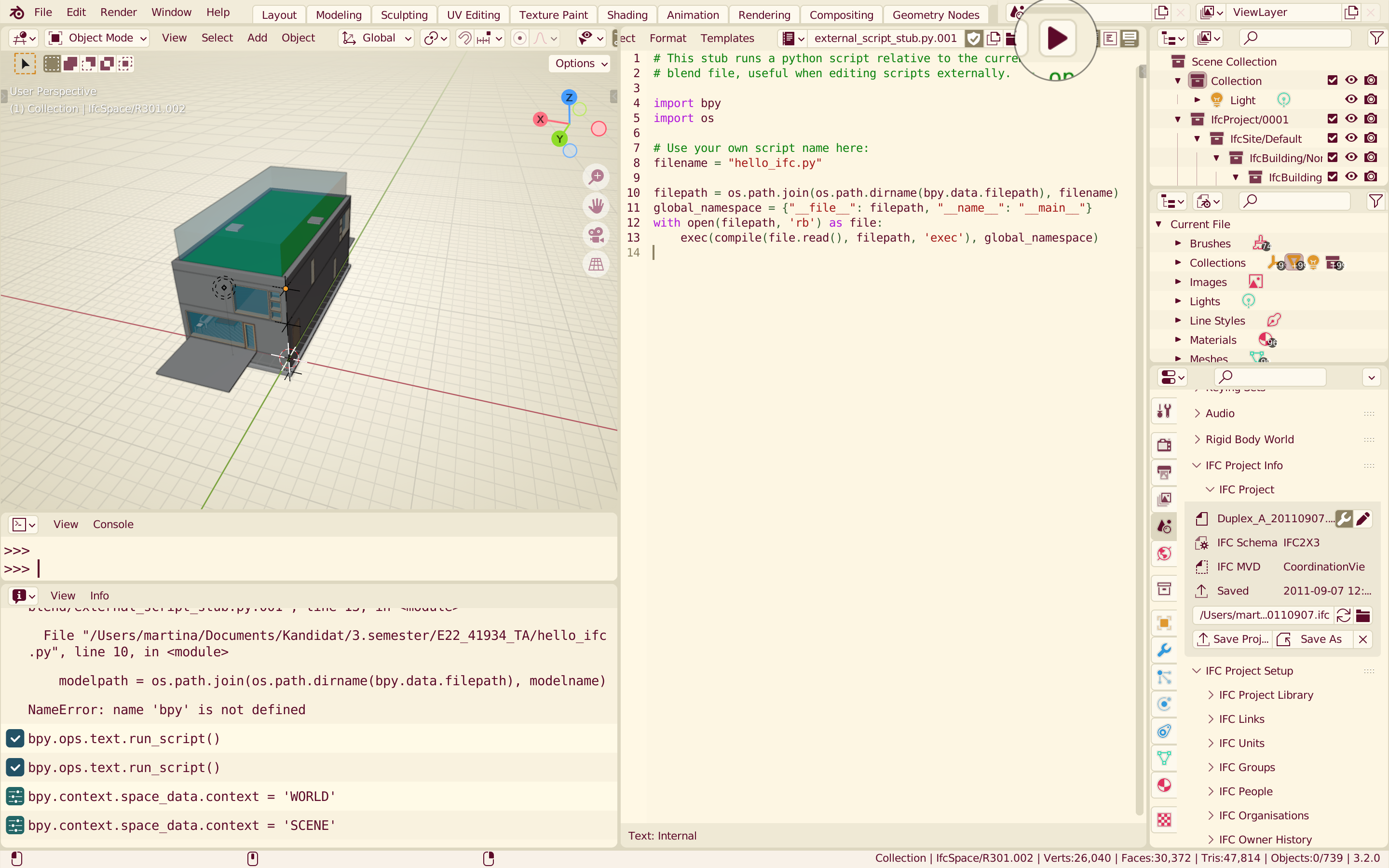 Your system console should be showing a list of space names.
Your system console should be showing a list of space names.